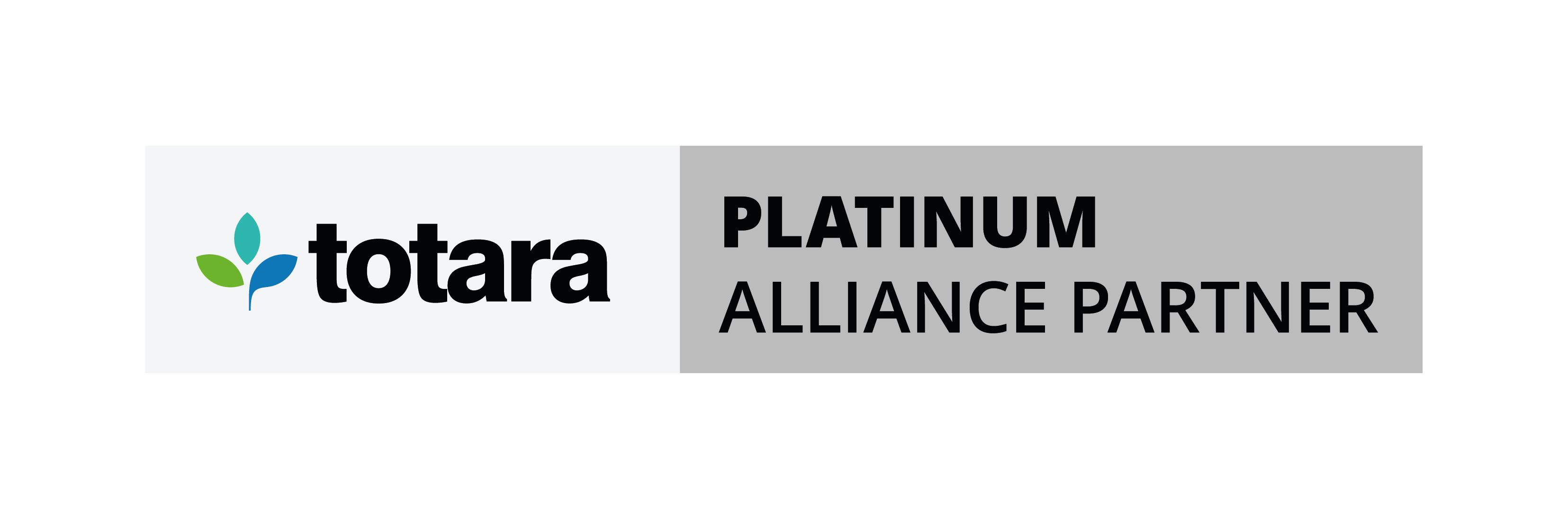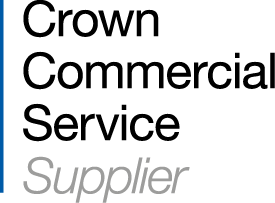Awarding badges in Moodle based on different levels of performance in a particular activity is possible using the following workaround.
Need more Moodle support? Check out our training options!
How to award badges in Moodle based on performance level
Badges are a good way to reward learners for achievements and introduce gamification to their learning. However, you want to make sure the right badges are awarded to the right people.
For example, if a learner were to score at least 90% in a quiz, they would receive a Gold Moodle badge whereas a score between 70% and 89% would merit a Silver Moodle badge and a Bronze Moodle badge would be awarded for a score between 50% and 69%.
The available criteria options for awarding badges in Moodle don’t directly support this, however, this can be achieved using a couple of nifty tricks combining the use of conditional access and completion tracking.
We can explain using the example outlined above.
Firstly, your site needs to have Conditional Access enabled and Activity Completion needs to be turned on for the course in which you are working.
Step 1: Configure the activities:
Having created the quiz activity, we will create a label with:
- The text label set to Click here to claim your badge (1)
- A restrict access setting to only display if the quiz grade is at least 90% (2)
- Completion tracking set so that students have to manually mark it as complete (3)

Duplicate the label, edit the text to replace the word “Gold” with “Silver” and change the restrict access setting to only display if students have scored between 70% and 89%:
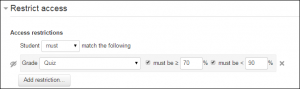
Duplicate the label again, edit the label text to replace the word “Gold” with “Bronze” and change the restrict access setting to only display if students have scored between 50% and 69%:
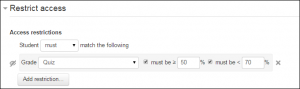
Step 2: Configure the badges:
Add a new learning badge to your course (Course Administration > Badges > Add a new badge) which will be awarded as the Gold Badge. Set the badge criteria as being for Activity Completion and select the “Label –Click here to claim your Gold standard badge”. Finally, enable access so that the badge can be awarded.
Repeat this for the Silver and Bronze Moodle badges selecting the appropriate label as the completion condition for the badge criteria. Remember to Enable Access for the badges too.
Step 3: Test
When a student now completes a quiz and earns a score of at least 50%, the appropriate label should appear below the Quiz activity. On manually ticking this label, the student will then be awarded with the relevant Moodle badge.
The example above covers awarding badges related to a quiz activity but this could be configured in a similar way for any graded activity within a course.
The configuration and management of badges within Moodle are covered as part of our Moodle Administrator training course.
About Hubken:
The Hubken Solution comprises powerful, flexible and tailored learning management system (LMS) services for organisations of all sizes. Leveraging the power of Moodle or Totara platforms we provide you with the tools to achieve outstanding e-learning outcomes, supporting you in areas including LMS hosting, installation, user training, content development, reporting and more.

Full training for your Moodle LMS made easy
Hubken's full training package is designed by our in-house experts and is included within HubkenCore. Our online training approach is both focused and flexible, and perfect for self-paced learning!
.png?width=1080&height=150&name=Slim%20blog%20CTAs%20(2).png)
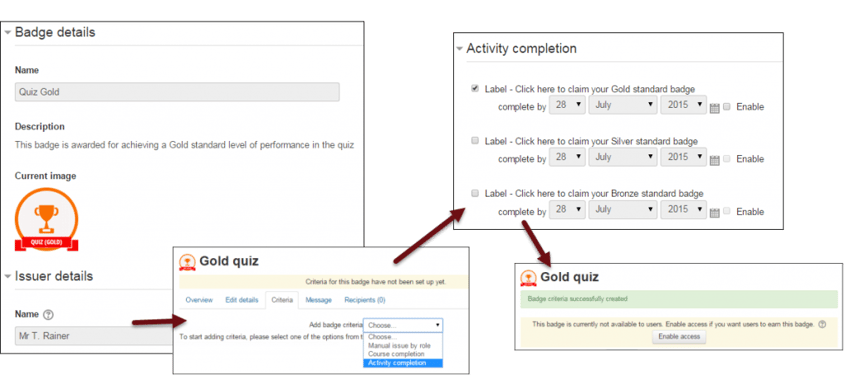
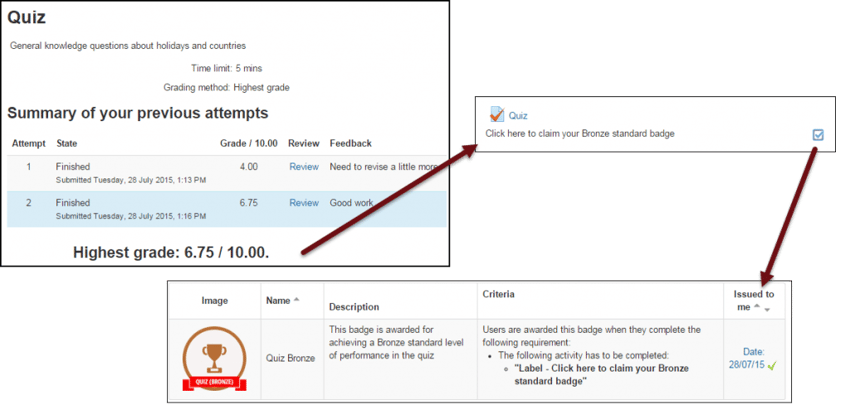
.png?width=1080&height=150&name=Slim%20blog%20CTAs%20(16).png)