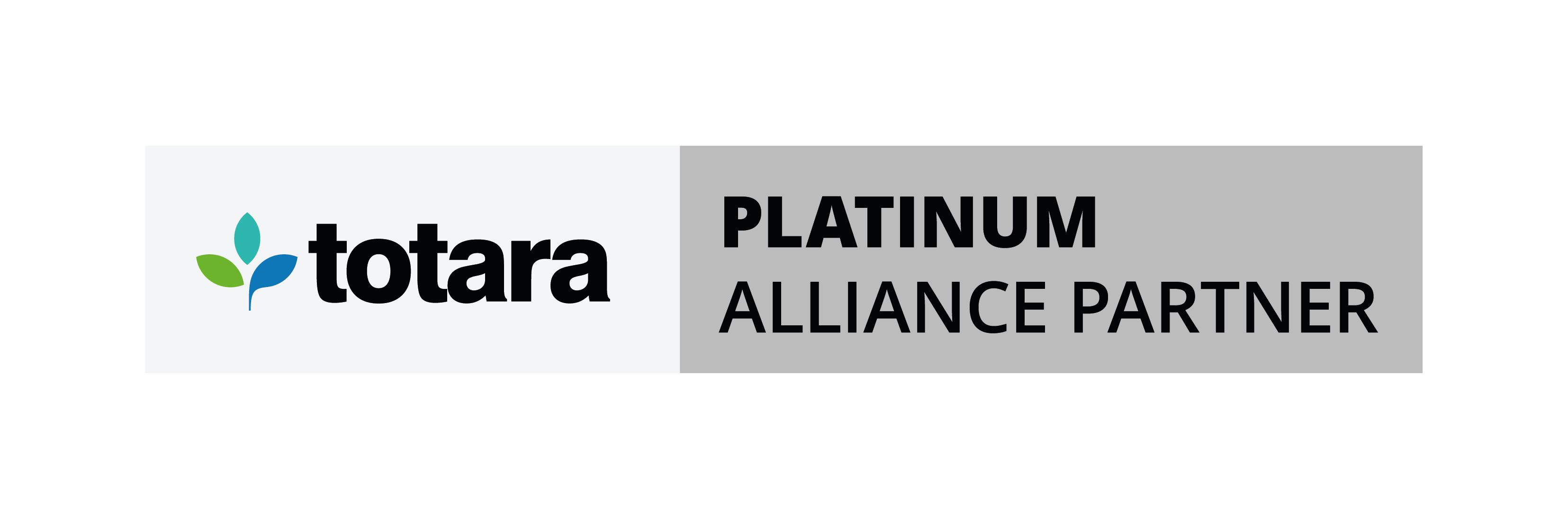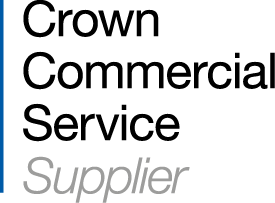When it comes to developing interactive content for e-learning, H5P is fast becoming one of the most exciting open-source solutions.
So whether you're new to H5P or you’ve recently started to use the tools – here’s how to use and create H5P content.
What is H5P?
H5P is a content-authoring plugin that we’ve integrated with our Moodle LMS and Totara Learn solutions. It lets you easily create and share rich, HTML5 interactive content.
With drag and drop functionality and a straightforward interface, H5P makes it easy for everyone to create, share, and reuse interactive training content. The best part? H5P is free with Hubken solutions.
We install H5P as standard to all new sites and existing hosting clients can request H5P to be installed for free! So initial installation is hassle-free.
What are some H5P examples?
With H5P, you can create interactive content such as videos, quizzes, games and presentations – for learning activities, enrichment, recall testing and gamification.
Why is H5P useful?
The user-friendly tool allows you to create interactive content for your learners that’s ideal whether you’re looking to freshen up your course materials using the ‘Impressive Presentation’ or ‘Timeline’ content types, or you want to inject some fun and engaging activities into your courses using H5P examples such as ‘Flashcards’, ‘Find the Hotspot’ or ‘Branching Scenarios’.
Once made, all H5P content is fully responsive and mobile-friendly, allowing learners to access interactive resources on any type of device at any time.
There are also no technical skills required, making it easy for everyone to create, share and reuse interactive content.
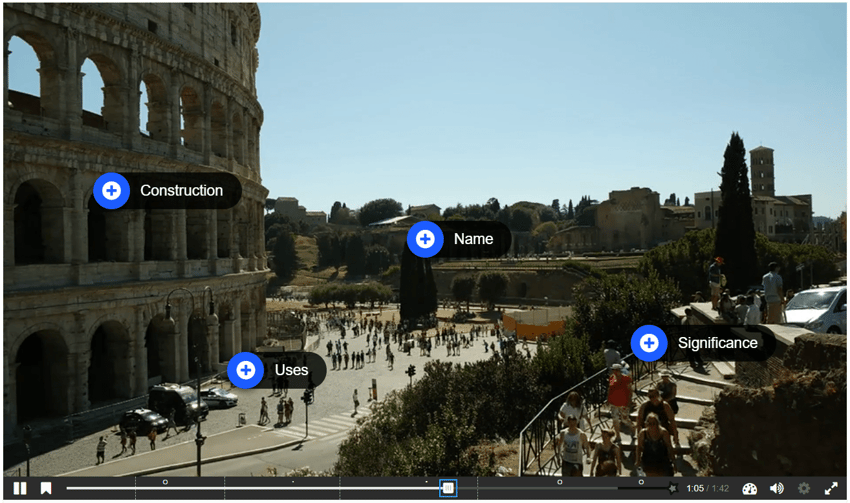
Choosing the right H5P content type
When you create interactive content from scratch, H5P makes it easy by providing a range of content types.
Below are some H5P example content types for you to create, share and reuse:
1. Interactive Video
Perfect if you already have a video (maybe a tutorial or documentary) that you want to enrich with interactive elements.
Using this tool, you can easily add different types of overlay interactions, such as images, elaborating text, links and quizzes, at chosen stages during the video playback.
Interactions can be selected to appear directly or as a button that learners can choose to click to reveal, and all question types may be adaptive – meaning that the learner's answer can determine where the learner is sent after the answer is given.
Learn how to make Interactive Videos with H5P in this step-by-step tutorial.
2. Course Presentation
Useful when you want to present a topic (whether face-to-face or online) through a rich multimedia learning experience.
With this tool you can combine information slides with images, audio, and many types of interactions like interactive summaries, multiple choice questions and interactive videos, wherever you want within a standard presentation structure.
Just like Interactive Videos, you can replace usual navigation with navigation buttons on top of the presentation slides to let the learner make choices and see the consequences of their choices.
Learn how to make Course Presentations with H5P in this step-by-step tutorial.
3. Flashcards
Ideal to test learner knowledge quickly and visually in a ‘quiz like’ format, with images, questions and supporting text.
Using this tool, you can create intuitive flashcard sets that have images paired with question and answer fields. By filling in answer, the learner can check the correctness and move to the next card.
Learn how to make Flashcards with H5P in this step-by-step tutorial..png?width=900&height=506&name=woman%20studying%20-%20H5P%20examples%20flashcard-min%20(1).png)
How to create H5P content
H5P content is easy for everyone to create.
To create new H5P content in Moodle and Totara Learn, follow these simple steps:
1. Log in as an administrator or a user that has the permission
2. Go to the course you wish to add the H5P content
3. Press "Add an activity or resource"
4. Select "Interactive Content" and click "Add"
5. Click "Select Content Type" to open the H5P Hub. Within the H5P Hub you can view all the available content types
6. Click "Get" next to the content type you want to add
7. On this page you can read the content type details. Click "Install" to install the selected content type
8. After installing, the content type is ready to use. Click "Use" to open the editor
To see all the content types you have installed, click "My Content Types" in the H5P Hub.
Need more help?
Why not read more about the benefits of Interactive Video for e-learning or if you'd like further support using Moodle or Totara Learn our platform experts have a wealth of experience to help you and your team with specific training requirements.
For more information on our solutions, we have put together a comprehensive guide on everything you need to know about our Moodle LMS. Read it here: What is Moodle? The ultimate guide to Moodle LMS
Or if you're looking for information on all things Totara, read our ultimate guide her: What is Totara? The Ultimate Guide to a Totara LMS
About Hubken Group
The Hubken Solution comprises powerful, flexible and tailored Learning Management System (LMS) services for organisations of all sizes. Leveraging the power of Moodle or Totara Learn platforms we provide you with the tools to achieve outstanding eLearning outcomes, supporting you in areas including LMS hosting, installation, user training, content development, reporting and more.

Discover Our Competitive Pricing
With a range of Totara and Moodle products to suit your needs, our pricing is competitive and scalable to meet your e-learning requirements.
.png?width=1080&height=150&name=Slim%20blog%20CTAs%20(9).png)

.png?width=1080&height=150&name=Slim%20blog%20CTAs%20(8).png)