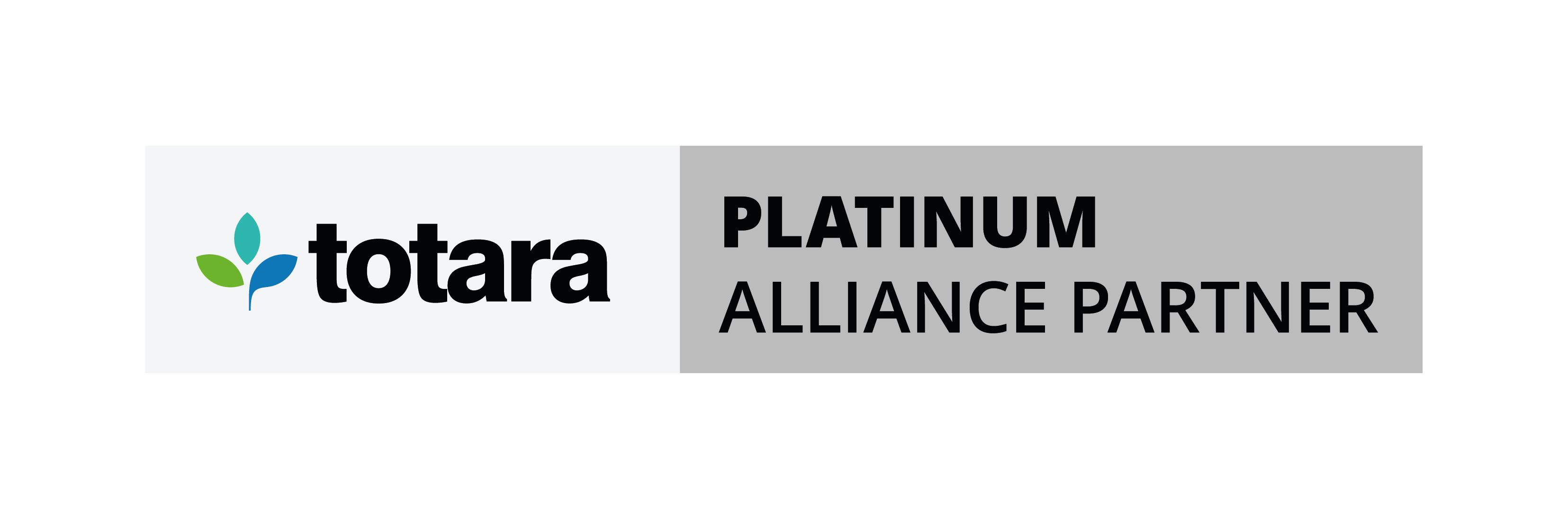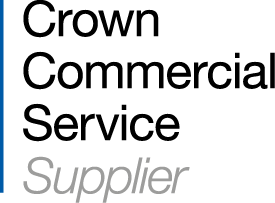We are often asked how teachers or managers can receive emails when course participants have submitted a quiz.
This is usually required when quizzes contain essay questions, but not always. Prior to 2.8, this was controlled by a capability (mod/quiz:emailnotifysubmission) but now Moodle events monitoring has been introduced, teachers can create Event monitoring rules so that they receive an email when something happens – in this case when a student submits a quiz attempt but there are many other applications of this new feature.
For those of you still on pre Moodle 2.8 versions and wanting to know how to be notified each time a specific quiz is submitted, go into the quiz you want to get notifications about and go to the following; Administration > Quiz administration > Permissions.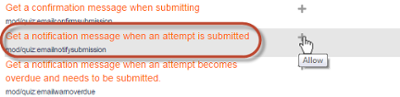
Locate the permission (see highlighted in the image above) and click the Allow icon. Select the role you wish to be notified and click the [Allow] button. Now each time a student submits a quiz attempt, whoever is assigned to the teacher role, or whichever role you selected, will receive an email. [1]
In 2.8, while notifications can still be sent to users with a specific role as above, Events monitoring allows individual teachers to create rules that allow them to be notified about many things within a course and not just quiz submissions. Examples include (and there are a lot of them) when a forum post has been added, an assignment submitted, a glossary entry added, a course completed, etc., etc.
To set up one of these rules, select Event monitoring rules from Administration > Course administration > Reports. On this page, any rules that have been created will be shown. First of all, we need to add a rule by clicking the [Add a new rule] button.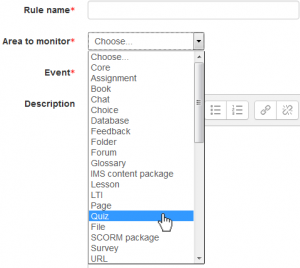
Once you have added a name you then select the area you want to monitor, and the Event dropdown lists those events available for the chosen area.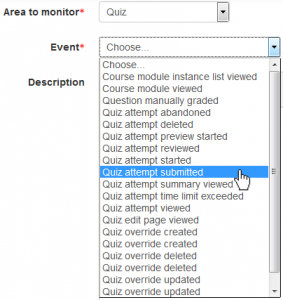
You will find all the activity modules in the Event to monitor list as well as various other items, one of which is worthy of a special mention and is Core. This area allows you to monitor events such as Course completion, comments having been added, users have logged in, etc.; events that are not activity specific. It is worth having a look at the Area to monitor and Events dropdowns to see what you can monitor in your site.
Once you have added a description, you then set the number of events occurring in what timeframe that will trigger a notification message to be sent as well as defining what the message will be. You can add placeholders to static text so that relevant information can be added to the email, for instance links to the event or the activity.
Once the rule has been saved, it end up being listed on the Moodle events monitoring rules page.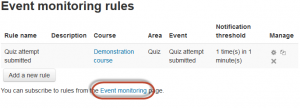
Now that the rule has been defined, you need to be subscribed to and the specifics determined. To do this, you need to go to the Event monitoring page (see highlighted link in the image above).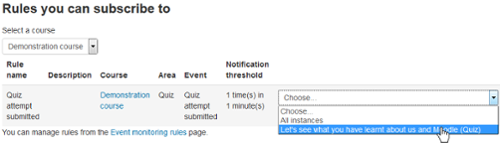
To subscribe to a rule, you simply need to select which quiz you want to receive notifications from – you can also choose all quizzes. Immediately a choice is made, you are redirected back to the Event monitoring page where you will see the list of rules and also the rules to which you are subscribed.
So, as you can see, as well as being able to create similar notifications that teachers can currently get in pre-2.8 versions, in the latest Moodle they can also create notifications for other course events such as when glossary or database entries are submitted, reports have been viewed, etc. For those in a more supportive or administrative role, events monitoring can inform them of changes made on the site that may have more of an impact on users and be the cause of an increased number of support calls, for example, a change in the permissions of a particular role, a course being deleted or even a language pack being uninstalled. Overall, we think this is an extremely useful and flexible new feature and a worthy addition to both the teachers' and the administrators' toolkit.
[1] If you want the role to be notified about all quiz attempts in all quizzes in the course you would make this change to the Permissions via the Course administration.
Want to fast-track your Moodle knowledge? Discover our LMS training.
About Hubken
The Hubken Solution comprises powerful, flexible and tailored Learning Management System (LMS) services for organisations of all sizes. Leveraging the power of Moodleor Totara platforms we provide you with the tools to achieve outstanding eLearning outcomes, supporting you in areas including LMS hosting, installation, user training, content development, reporting and more.

Explore HubkenCore – our unique SaaS LMS offering
Ready to see how our new LMS bundled solution is revolutionising how you purchase an e-learning solution?