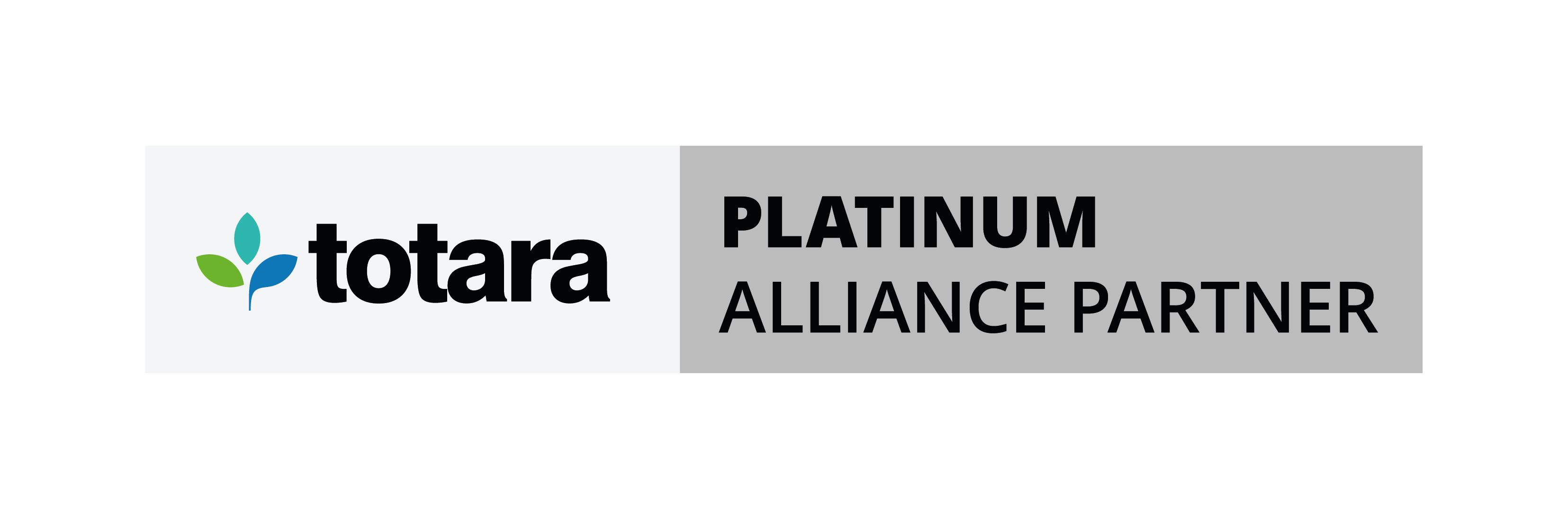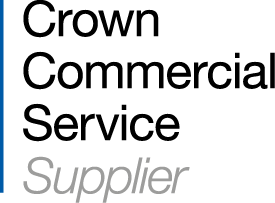Help is at hand for those time consuming periods when Moodle LMS administrators need to create a lot of new courses; when preparing for a new academic year, or to provide homes to a large number of training modules that have been purchased from an external supplier.
These examples can be well-served by using the Upload courses feature that is available in Moodle 2.6!
This allows administrators to create the required number of courses easily and quickly. An additional advantage to administrator’s who are familiar with using Upload users to create user accounts in bulk, is that the process is very similar.
To get started, simply create a spreadsheet containing the course information for your new courses. It just needs to contain at least the following course information; the course shortnames, the fullnames and the ID of the category or categories you want to put the new courses into like this example;
|
shortname |
fullname |
category |
|
HS1 |
Fundamentals of Health and Safety |
7 |
|
HS2 |
Working around H&S |
7 |
The category ID can be found by selecting the category you want to add the courses to – it is the number at the end of the URL in the address bar (see the image below).

You can also specify other course attributes in the upload courses sheet, for instance start dates, course formats, a course theme (if enabled), the enrolment method and default role just as you can for user accounts in Upload users.
Once you have finished adding information to the spreadsheet, you need to save it as a .csv file.
Note, to maintain the integrity of any non-Latin characters (e.g. à, é, ö, ø, etc.), you should change the encoding to UTF-8 in a plain text editor like Notepad 2 or Notepad++ before you upload your file. Both these programs are free to download and install. Please note – this should be done when creating user accounts using Upload users too for the same reason.
The next step is to upload your upload sheet; go to Site administration > Courses > Upload courses and add your courses .csv file.
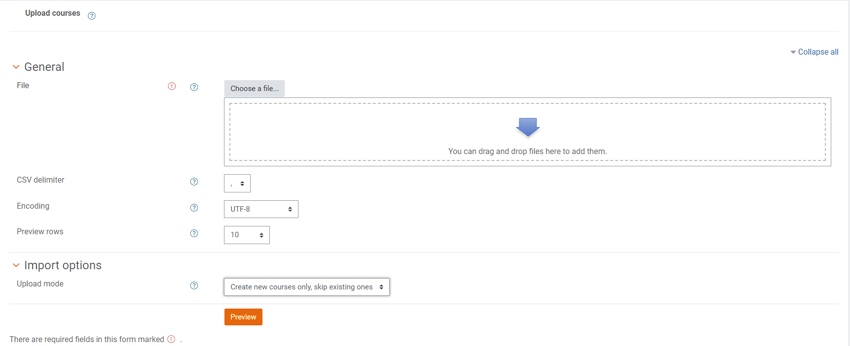
The available settings offer hints to other useful things that can be done using the Course upload feature. By choosing Update existing courses from the Upload mode setting, administrators can now update numerous courses in a single step, for example, rename courses or reset them at the end of an academic year.
The enrolment method can also be changed so if it is decided that courses be available to all users, the enrolment method can be easily changed from manual to self-enrolment using this feature.
.png?width=850&name=Courses%20in%20bulk%20import%20(1).png)
Once you have gone to your preview, you can choose to base each of the courses you are going to create on an existing course or a backup and change the default course values (see below).
.png?width=850&name=Courses%20in%20bulk%20defaults%20(1).png)
Once this has been confirmed, the courses will be created/updated.
Just a couple of points to bear in mind are;
If you base your new courses on a backup or an existing course and change the course defaults as part of the Upload courses process, settings that you cannot change in this process, such as the number of sections contained in a course, will revert to the site’s default which, in a standard install, is 4.
Should you not change the default number of sections for the site (Site administration > Courses > Course default settings) before you create the courses, you will have to delete any superfluous sections manually.
All your new courses will contain the default blocks as well as those from the reference course. If you do not want a default block in the new courses, e.g. search forums, the only way you can do this is by disabling the block - this of course affect all courses. The only alternative I have found is to go into each course and delete them manually.
All in all, this is a great way to aid administrators in getting a large number of courses set up, all you have to do is remember to set up the site defaults accordingly to save you having to make changes. I dare say that now as this feature is present in standard Moodle and it matures, small issues such as the ones I have highlighted will be addressed making this an effective way of creating template courses in a Moodle install.
About Hubken
The Hubken Solution comprises powerful, flexible and tailored Learning Management System (LMS) services for organisations of all sizes. Leveraging the power of Moodle or Totara platforms we provide you with the tools to achieve outstanding eLearning outcomes, supporting you in areas including LMS hosting, installation, user training, content development, reporting and more.

Explore HubkenCore – our unique SaaS LMS offering
Ready to see how our new LMS bundled solution is revolutionising how you purchase an e-learning solution?
.png?width=1080&height=150&name=Slim%20blog%20CTAs%20(8).png)
.png?width=1080&height=150&name=Slim%20blog%20CTAs%20(4).png)