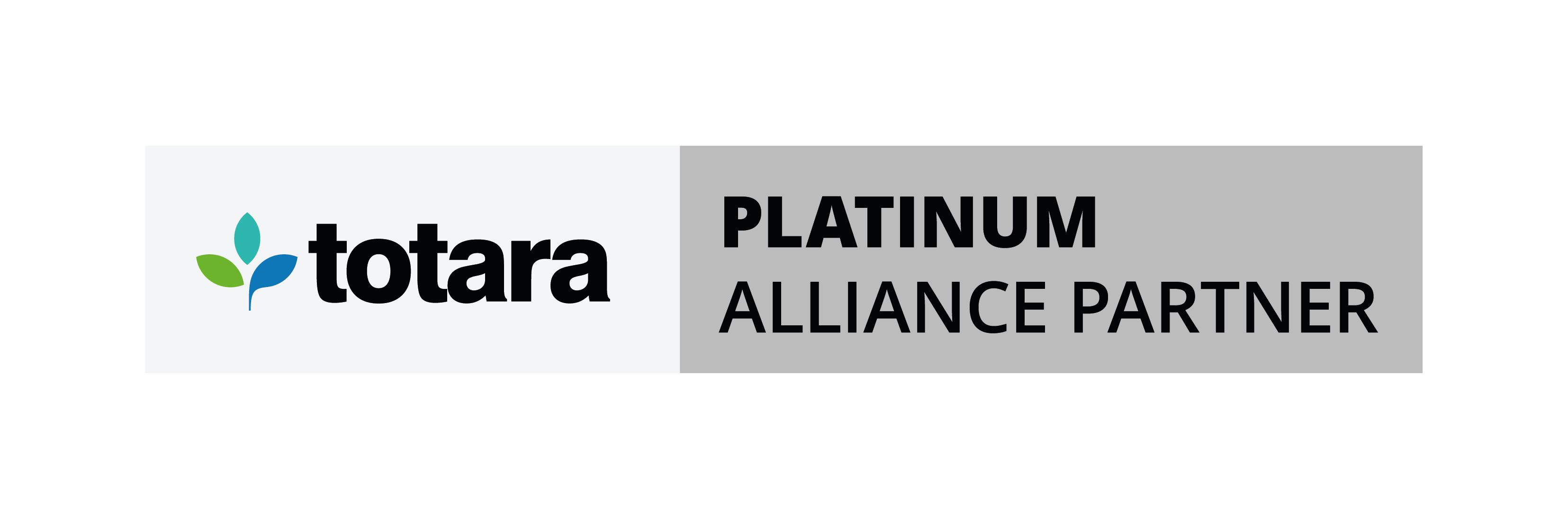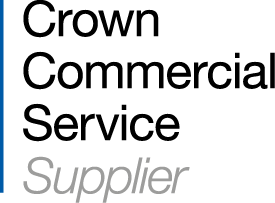Read our latest Moodle Plugin Review!
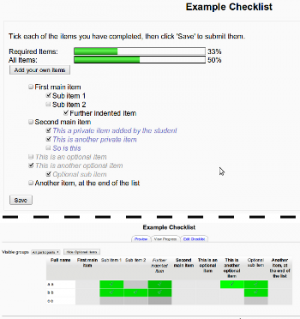 What is the Checklist module
What is the Checklist module
The checklist module plugin allows students and teachers to track progress through a course within Moodle. The checklist displays progress using a progress bar that fills up as users check off items on their checklist.
How to set up the Checklist module
The checklist module is available for download in a zip format from https://moodle.org/plugins/mod_checklist. Just select your version of Moodle from the dropdown list and click ‘Download’. The zip file should be unzipped and its contents moved into ‘Moodle’/mod folder.
Once the files are moved into the correct directory you can login to the Moodle site as an admin and complete the installation by going to ‘Site administration ► Notifications’.
For me this process only took a few minutes and completed without any errors.
As always you should take a backup of your Moodle site before installing this plugin.
How to configure the Checklist module
To start setting up the checklist module you will need to add it as an activity within a course. To do this, turn editing on within the course and click ‘Add an activity or resource’ and then select ‘Checklist’ from the Activities section.
Once the Checklist module is added in the course you will be able to give the Checklist a name and configure the settings for the module.

There are quite a few configuration options which can change the way this plugin is utilised.
One setting that can be changed is ‘User can add their own items’. By default this is set to ‘No’, however if you would like students to be able to add to the list themselves you can allow them to do this. This may be useful for courses where users are expected to manage their own progress so allowing them to add to the list could be beneficial.

Another setting that can change the way the checklist functions is the ‘Updates by’ setting. By default this setting is set to ‘Student only’ which means that only students can check off their own progress. This setting can be changed to ‘Teacher only’ or ‘Student and teacher’. The setting you choose will depend on how you would like to use the checklist:
- The ‘Teacher only’ setting will only allow the teacher to mark the checklist
- The ‘Student and teacher’ setting will allow both the student and teacher to fill out the checklist.
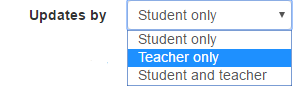
A nice part of this plugin is the ability to add the due dates for checklist items into the calendar. By default this option is not enabled. Once enabled it will automatically add the due date of a checklist item into the calendar.
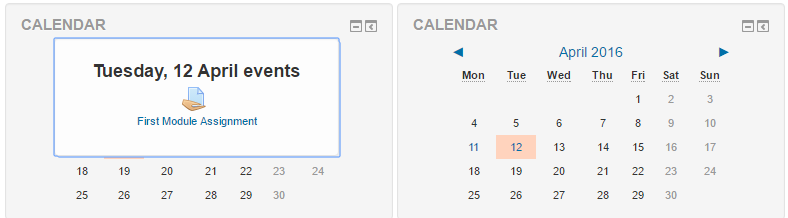
There is also a setting which allows teachers within the course to add comments to students checklist items. This could be for advice on what they need to do in order to complete the checklist item, or it could be praise on the fact they have completed the criteria. By default this setting is enabled, however you can turn it off if you feel it is not needed.

You can set the maximum grade that is listed for this module, by default it is set to 100, however you can change this to suit your own marking scheme.
There is also a setting available for notifying users when the checklist has been completed. By default this setting is set to ‘No’, however it is available in the following; students only, teachers only or students and teacher. Once the checklist has been fully completed the users specified in the setting will receive an email to confirm that the checklist is complete.
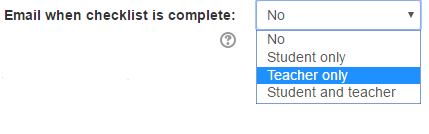
The setting ‘show course modules in checklist’ by default is set to ‘No’. This setting allows the checklist to take the current activities and resources within either the entire course, or the current section that the checklist module is contained in and add them to the checklist. If you would like to have multiple checklists within a course then the ‘Current section’ option would be best as you can have a checklist in each course section. If you wish to have a single large checklist then you can use the ‘Whole course’ option to include all activities and resources within the checklist.
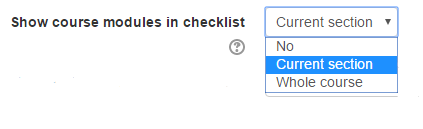
The 'Check-off when modules complete' setting is only active when the ‘show course modules in checklists’ is set to either ‘Current section’ or ‘Whole course’. This option can be set to the following settings;
- ‘Yes, can override’. This will mean when the completion criteria for activities/resources is met the item in the checklist will automatically be ticked off, but can also be changed by the user manually.
- ‘Yes, cannot override’. When set to this, the completion tracking mirroring will be the same, but users will no longer be able to manually change the checklist items that are linked from the course – Other checklist items that have been manually added can still be manually ticked/unticked.
- ‘No’.

There is also a setting which is used to prevent students updating the progress of items that have been checked off by teachers called ‘lock teacher marks’. This may be useful for courses where you want to give the teachers mark priority over the student’s marks. I think that this feature could be implemented slightly better, as it is still possible for students to tick/untick the box marked by a teacher, but it has no effect on the progress bar.

Activity completion is also available for this module. With the completion tracking set to ‘Show activity as complete when conditions are met’ the options available are ‘Require grade’ and ‘Require checked-off’. The 'Require grade' setting means that the module must be marked with a grade in order for it to be marked as complete. The ‘Require checked-off’ setting enables you to choose the percentage of items on the list that need to be checked in order for it to be marked as complete. You also have the option to add an expected completion date for the activity.
![]()
OK, how about the learner experience?
From a learners point-of-view the Checklist module is simple to use. Adding additional items to their list takes only a few button clicks, and updating their progress within the list is even easier as all they need to do is tick the box next to the item.Once the boxes are ticked the progress bar will be updated. From the image you can also see the blue icon next to the items, this represents that it is linked directly to a resource or activity within the course and can be clicked to go directly to the activity or resource.
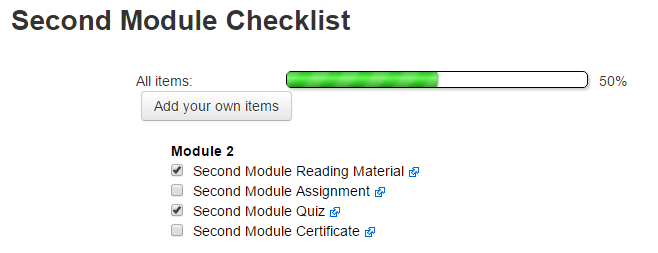
Once the boxes are ticked the progress bar will be updated. From the image you can also see the blue icon next to the items, this represents that it is linked directly to a resource or activity within the course and can be clicked to go directly to the activity or resource.
If, in the settings, the ability for teachers to update the users list and add comments is enabled, this is how their list may look:
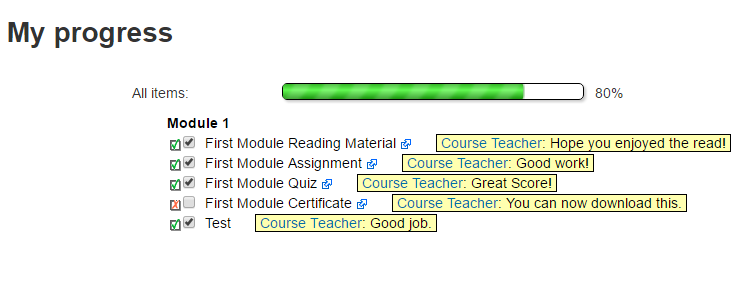
The green and red ticks represent the teachers marks on the list, these will overrule and mark the student adds or removes, you can also see the comments that the teacher has made in relation to the checklist item.
As a teacher within the course you will be able to see an overview of the students’ progress from their checklist (Inside the module go to ‘View progress’ tab).

You can update progress and add comments (if allowed by settings) by clicking the magnifying glass next to the students name as well as viewing their progress bar.
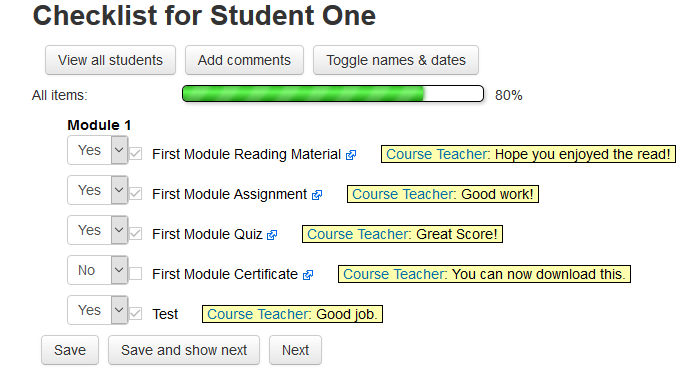
Is there documentation for this plugin?
The following documentation is available for this plugin: https://docs.moodle.org/30/en/Checklist_module
Verdict on checklist
Pros
- The settings allow for multiple uses of the module
- Very quick and easy to set-up
- Simple interface for the user
- Cleanly displayed progress bar
- Can be further enhanced with the Checklist block
Cons
- On the ‘View progress’ overview, when in course as a teacher, the tick marks are difficult to see as they blend into the background colours
- When viewing a specific user and 'toggle the names and dates option' is selected, the names and dates overlap the comments.
Overall, the Checklist module would be a great addition to a Moodle site, giving both students and teachers the ability to quickly and easily track progress through the course.

Explore HubkenCore – our unique SaaS LMS offering
Ready to see how our new LMS bundled solution is revolutionising how you purchase an e-learning solution?